How to Clean Laptop Speakers Like a Pro: Tips and Tricks You Need to Know
Laptop speakers are one of the most important components of your device, as they allow you to enjoy music, movies, games, and other audio content. However, they can get dirty and dusty over time, affecting their sound quality and performance. If you notice that your laptop speakers are not as loud or clear as they used to be, or if they produce crackling or distorted sounds, it might be time to give them a good cleaning.
Cleaning laptop speakers is simple, but it requires some care and attention. You want to avoid damaging your speakers or your laptop by using the wrong tools or methods. In this article, we will show you how to clean laptop speakers in 10 easy and practical ways using everyday household items and some specialized products. We will also provide you with some additional tips and ideas on maintaining your laptop speakers and preventing them from getting dirty in the first place.
How to Clean Laptop Speakers? A Quick Answer
“You can use a cloth, a brush, a vacuum, or a compressed air can to clean laptop speakers. You can also use wet wipes, toothpicks, Blu-Tack, a hair dryer, or alcohol.”
Why You Need to Clean Your Speakers
Before we get into the details of how to clean laptop speakers, let’s first understand why you need to do it. There are several reasons why your laptop speakers can get dirty and need cleaning, such as:
- Dust and dirt: Dust and dirt can accumulate on the surface and inside the holes of your laptop speakers, mainly if you use your laptop in a dusty environment or don’t cover it when not in use. Dust and dirt can clog the speaker holes and reduce the airflow, affecting your speakers’ sound quality and volume. Dust and dirt can also cause static electricity, interfering with the speaker signals and producing unwanted noises.
- Crumbs and debris: Crumbs and debris can also get stuck on and inside your laptop speakers, especially if you eat or drink near or use them on a dirty surface. Crumbs and debris can block the speaker holes and create vibrations, distorting the sound and damaging the speaker membranes. Crumbs and debris can also attract insects and pests, further damaging your laptop and speakers.
- Moisture and liquids: Moisture and liquids can also damage your laptop speakers, especially if you spill something on your laptop or use it in a humid or wet environment. Moisture and liquids can cause corrosion, rust, and short circuits, ruining your speakers and other laptop components. Moisture and liquids can also affect the speaker magnets and coils, which can alter the sound and cause buzzing or humming noises.
As you can see, cleaning your laptop speakers is essential for improving their sound quality and performance, extending their lifespan, and preventing further damage to your laptop. Therefore, you should clean your laptop speakers regularly, at least once every few months, depending on how often and where you use your laptop.
How to Clean Laptop Speakers? (10 Ways to Do It Like a Pro)

Now that you know why you need to clean your laptop speakers let’s see how you can do it. Here are 10 easy and effective methods that you can use to clean your laptop speakers, using everyday household items and some specialized products.
You can choose the method that suits your needs and preferences, depending on the level of dirtiness and the type of speakers you have. However, before you start cleaning your laptop speakers, make sure to follow these general steps:
- Turn off your laptop and unplug it from the power source. You don’t want to risk electrocuting yourself or damaging your laptop by cleaning it while it is on or connected to electricity.
- Remove the battery from your laptop, if possible. This will prevent accidental power surges or short circuits that harm your laptop and speakers.
- Use a soft and dry cloth to wipe the surface of your laptop and speakers, removing any loose dust and dirt. This will make the cleaning process easier and more effective.
- Choose a suitable method from the list below and follow the instructions carefully. Be gentle and cautious when cleaning your laptop speakers, and avoid using too much force or pressure. You want to avoid scratching, denting, or breaking your speakers or laptop.
1. Using Lint-Free/Microfiber Cloth or Lint Roller:
One of the simplest and most convenient ways to clean your laptop speakers is to use a lint-free or microfiber cloth or a lint roller. These tools are gentle and effective and can remove dust and dirt from the surface and inside the holes of your laptop speakers. Here is how to use them:
- Take a lint-free or microfiber cloth or a lint roller, and gently wipe the surface of your laptop speakers, removing any dust and dirt. You can also use a damp cloth, but ensure to wring out any excess water and avoid getting your speakers wet.
- If you have a lint roller, you can also roll it over the surface and inside the holes of your laptop speakers, picking up any dust and dirt. You can also press a piece of tape or sticky paper lightly over the speaker holes, lifting any dust and dirt.
- Repeat the process until your laptop speakers are clean and dust-free.
2. Using Wet Wipes:
Another easy and effective way to clean your laptop speakers is to use wet wipes, such as baby wipes or disinfecting wipes. These wipes are moist and soft and can remove dust, dirt, and grease from the surface and inside the holes of your laptop speakers. They can also sanitize your speakers and kill any germs or bacteria that might be present. Here is how to use them:
- Take a wet wipe and gently wipe the surface of your laptop speakers, removing any dust, dirt, and grease. You can also use a cotton swab or a toothpick to reach inside the speaker holes and clean them.
- Be careful not to use too much pressure or force, as you might damage your speakers or your laptop. Also, avoid getting your speakers too wet, as moisture can cause corrosion and rust.
- Use a dry cloth or paper towel to wipe off any excess moisture from your speakers, and let them air dry completely before using your laptop again.
3. Using a Brush – Most Likely a Toothbrush:
Another simple and effective way to clean your laptop speakers is to use a brush, such as a toothbrush, a makeup brush, or a paintbrush. These brushes are soft and flexible and can remove dust and dirt from the surface and inside the holes of your laptop speakers. They can also reach into the corners and edges of your speakers, where dust and dirt might accumulate. Here is how to use them:
- Take a brush and gently brush the surface and inside the holes of your laptop speakers, removing any dust and dirt. You can also use a damp brush, but ensure to wring out any excess water and avoid getting your speakers wet.
- Be careful not to use too much pressure or force, as you might damage your speakers or laptop. Also, avoid using a brush that is too hard or abrasive, as you might scratch or dent your speakers or laptop.
- Use a dry cloth or paper towel to wipe off any excess dust or moisture from your speakers, and let them air dry completely before using your laptop again.
4. Using Toothpicks – For Difficult/Stuck Big Crumbs
Another simple and effective way to clean your laptop speakers is to use toothpicks, especially for complex or stuck big crumbs. Toothpicks are thin and sharp and can remove crumbs and debris from the surface and inside the holes of your laptop speakers. They can also dislodge any stubborn or hard-to-reach crumbs and debris blocking speaker holes. Here is how to use them:
- Take a toothpick and gently poke the surface and inside the holes of your laptop speakers, removing any crumbs and debris. You can also use a cotton swab or a brush to help you loosen and remove the crumbs and debris.
- Be careful not to use too much pressure or force, as you might damage your speakers or laptop. Also, avoid poking too deep or too hard, as you might puncture or tear your speaker membranes or wires.
- Use a dry cloth or paper towel to wipe off any excess crumbs or debris from your speakers, and let them air dry completely before using your laptop again.
5. Using a Compressed Air Can:
Another easy and effective way to clean your laptop speakers is to use a compressed air can, also known as canned air or air duster. These cans are filled with pressurized gas, usually nitrogen or carbon dioxide, and can blow out dust and dirt from the surface and inside the holes of your laptop speakers. They can also remove any loose or small crumbs and debris stuck on or inside your speakers. Here is how to use them:
- Take a compressed air can and shake it well before using it. Hold it upright and about 6 inches away from your laptop speakers. Press the nozzle and spray a short burst of air over the surface and inside the holes of your laptop speakers, removing any dust and dirt. You can also use a brush or a cloth to help you wipe off the dust and dirt.
- Be careful not to spray too much or too long, as you might damage your speakers or laptop. Also, avoid spraying too close or too directly, as you might cause condensation or frost, which can harm your speakers and other laptop components.
- Use a dry cloth or paper towel to wipe off any excess dust or moisture from your speakers, and let them air dry completely before using your laptop again.
6. Cleaning Speakers with Hair Dryer Blows:
Another easy and effective way to clean your laptop speakers is to use a hair dryer, also known as a blow dryer. These devices are electric and can blow hot or cold air over the surface and inside the holes of your laptop speakers, removing any dust and dirt. They can also dry moisture or liquids spilled on or inside your speakers. Here is how to use them:
- Take a hair dryer and plug it in. Set it to the lowest heat and speed settings, and hold it about 6 inches from your laptop speakers. Blow a short burst of air over the surface and inside the holes of your laptop speakers, removing any dust and dirt. You can also use a brush or a cloth to help you wipe off the dust and dirt.
- Be careful not to blow too much or too long, as you might damage your speakers or laptop. Also, avoid blowing too hot or cold, which might cause overheating or freezing, harming your speakers and other laptop components.
- Use a dry cloth or paper towel to wipe off any excess dust or moisture from your speakers, and let them air dry completely before using your laptop again.
7. Using Blu-Tack Adhesive:
Another simple and effective way to clean your laptop speakers is to use Blu-Tack adhesive, sticky tack, or poster putty. These products are soft and sticky and can remove dust and dirt from the surface and inside the holes of your laptop speakers. They can also remove any loose or small crumbs and debris stuck on or inside your speakers. Here is how to use them:
- Knead a piece of Blu-Tack adhesive until it is soft and pliable. Press it lightly over the surface and inside the holes of your laptop speakers, removing any dust and dirt. You can also use a toothpick or a cotton swab to help you press the adhesive into the speaker holes and clean them.
- Be careful not to press too hard or too deep, as you might damage your speakers or laptop. Also, avoid leaving any residue or traces of the adhesive on your speakers or laptop, as they might attract more dust and dirt.
- Use a dry cloth or paper towel to wipe off any excess dust or adhesive from your speakers, and let them air dry completely before using your laptop again.
8. Using a Vacuum Cleaner:
Another easy and effective way to clean your laptop speakers is to use a vacuum cleaner, a Hoover, or a sweeper. These devices are electric and can suck up dust and dirt from the surface and inside the holes of your laptop speakers. They can also suck up any loose or small crumbs and debris that might be stuck on or inside your speakers. Here is how to use them:
- Take a vacuum cleaner and attach a small nozzle or a brush attachment. Set it to the lowest suction and speed settings, and hold it about 6 inches from your laptop speakers. Suck up any dust and dirt from the surface and inside the holes of your laptop speakers, removing them. You can also use a brush or a cloth to help you loosen and remove the dust and dirt.
- Be careful not to suck too much or too long, as you might damage your speakers or your laptop. Also, avoid sucking too close or too directly, as you might cause static electricity or damage the speaker membranes or wires.
- Use a dry cloth or paper towel to wipe off any excess dust or moisture from your speakers, and let them air dry completely before using your laptop again.
9. Completely Disassembling the Laptop:
Another effective but complex way to clean your laptop speakers is to completely disassemble and remove the speakers. This method is not recommended for beginners or inexperienced users, as it requires a lot of skill and knowledge and can void your warranty or damage your laptop and speakers. However, if you are confident and comfortable with this method, you can thoroughly clean your laptop speakers and components. Here is how to do it:
- Turn off your laptop and unplug it from the power source. Remove the battery from your laptop, if possible. Use a screwdriver and a pry tool to open the back cover of your laptop and access the internal components. Be careful not to lose any screws or damage any parts.
- Locate the speakers on your laptop and disconnect them from the motherboard and the wires. Remove the speakers from your laptop and place them on a clean and dry surface. Use a brush, a cloth, or a compressed air can to clean the speakers and remove any dust and dirt from them. You can also use a damp cloth or a wet wipe, but ensure to wring out any excess water and avoid getting your speakers wet.
- Use the same tools and methods to clean the other laptop components, such as the motherboard, the fan, the keyboard, the screen, etc. Be gentle and cautious when cleaning them, and avoid using too much force or pressure. You don’t want to scratch, dent, or break any parts or wires.
- Reassemble your laptop and reconnect the speakers to the motherboard and the wires. Put the back cover back on your laptop and screw it tightly. Use a dry cloth or paper towel to wipe off any excess dust or moisture from your laptop and speakers, and let them air dry completely before using your laptop again.
10. Via (Rubbing) Alcohol-Dipped Cotton Buds:
Another effective but risky way to clean your laptop speakers is to use (rubbing) alcohol-dipped cotton buds, also known as cotton swabs or Q-tips. These tools are moist and sterile and can remove dust, dirt, and grease from the surface and inside the holes of your laptop speakers. They can also sanitize your speakers and kill any germs or bacteria that might be present. However, this method is not recommended for sensitive or delicate speakers, as alcohol can cause corrosion, rust, and damage. Here is how to use them:
- Take a cotton bud and dip it in (rubbing) alcohol, such as isopropyl alcohol or ethanol. Wring out any excess alcohol and avoid getting your cotton bud too wet. Gently wipe the surface and inside the holes of your laptop speakers, removing any dust, dirt, and grease. You can also use a toothpick or a brush to help you reach inside the speaker holes and clean them.
- Be careful not to use too much pressure or force, as you might damage your speakers or laptop. Also, avoid getting your speakers too wet, as alcohol can cause corrosion and rust. Use a dry cloth or paper towel to wipe off any excess alcohol from your speakers, and let them air dry completely before using your laptop again.
Additional Tips and Ideas for How to Clean Laptop Speakers
Here are some additional tips and ideas on how to clean your laptop speakers and prevent them from getting dirty in the first place:
- Clean your laptop speakers regularly, at least once every few months, depending on how often and where you use your laptop. This will help you maintain their sound quality and performance and extend their lifespan.
- Avoid using your laptop in a dusty, dirty, humid environment or near heat, moisture, or liquid sources. These can damage your laptop and speakers and affect their sound quality and performance.
- Cover your unused laptop, or store it in a protective case or bag. This will prevent dust and dirt from accumulating on your laptop and speakers and protect them from scratches and dents.
- Avoid eating or drinking near your laptop, or use a keyboard cover or a tray to prevent crumbs and spills from getting on or inside your laptop and speakers. These can block your speaker holes and create vibrations, distorting the sound and damaging the speaker membranes.
- Adjust your laptop’s and speakers’ volume and sound settings, and avoid playing loud or distorted sounds. These can cause overheating or overloading, harming your speakers and other laptop components.
How Do I Fix The Speaker Sound On My Laptop?
If you have cleaned your laptop speakers and they still sound wrong or not working, there might be other issues that are causing the problem, such as:
- Software issues: Your laptop might have outdated, corrupted, or incompatible drivers, settings, or programs that are affecting the sound quality and performance of your speakers. You can try updating, reinstalling, or troubleshooting your drivers, settings, or programs or using a different media player or browser to fix this.
- Hardware issues: Your laptop might have faulty, damaged, or loose wires, connections, or components that are affecting the sound quality and performance of your speakers. Try fixing your wires, connections, or components, or use external speakers or headphones to fix this.
If you need help fixing these issues or are uncomfortable doing it yourself, you can contact a professional technician or a customer service representative for help.
What Damages Laptop Speakers?
Several factors can damage your laptop speakers and affect their sound quality and performance, such as:
- Dust and dirt: Dust and dirt can clog your speaker holes and reduce the airflow, affecting your speakers’ sound quality and volume. Dust and dirt can also cause static electricity, interfering with the speaker signals and producing unwanted noises.
- Crumbs and debris: Crumbs and debris can block your speaker holes and create vibrations, distorting the sound and damaging the speaker membranes. Crumbs and debris can also attract insects and pests, further damaging your laptop and speakers.
- Moisture and liquids: Moisture and liquids can cause corrosion, rust, and short circuits, ruining your speakers and other laptop components. Moisture and liquids can also affect the speaker magnets and coils, which can alter the sound and cause buzzing or humming noises.
- Heat and cold: Heat and cold can cause overheating or freezing, harming your speakers and other laptop components. Heat and cold can also affect the speaker materials and properties, which can change the sound and cause cracking or popping noises.
- Pressure and force: Pressure and force can cause scratches, dents, or breaks, damaging your speakers and other laptop components. Pressure and force can also affect the speaker’s alignment and balance, which can change the sound and cause distortion or imbalance.
To prevent these factors from damaging your laptop speakers, you should follow the tips and ideas mentioned above and clean your laptop speakers regularly, at least once every few months, depending on how often and where you use your laptop.
Conclusion
This article has helped you learn how to clean laptop speakers in 10 easy and practical ways using everyday household items and some specialized products. By following these methods and tips, you can improve your laptop speakers’ sound quality and performance and extend their lifespan. You can also prevent further damage to your laptop and speakers and enjoy your audio content without problems.










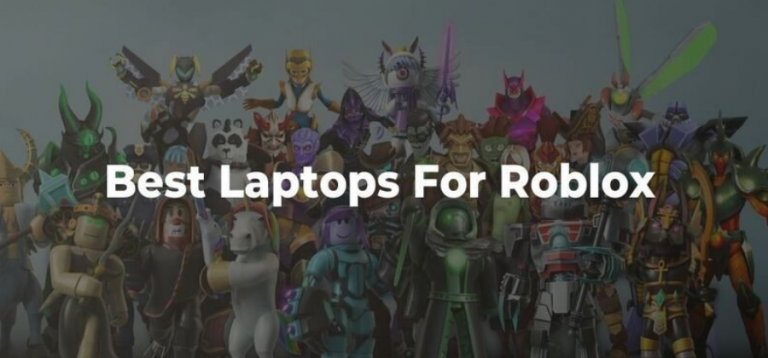

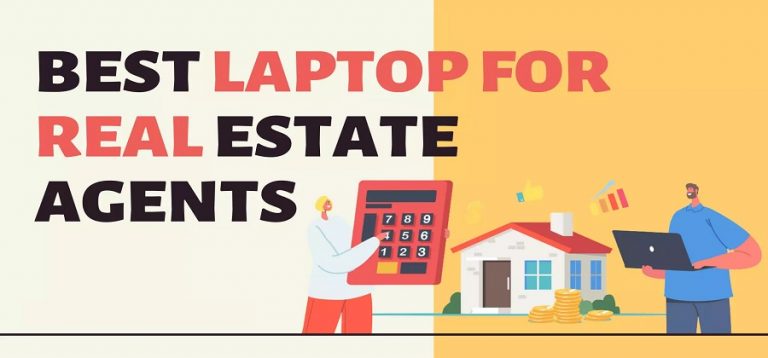


![Best Laptops with Number Pad in 2023 [Expert Picks]](https://geeksvela.com/wp-content/uploads/2022/11/white16by9_sqmvhu.jpg)